Tuesday, April 30, 2013
Virtual Field Trip: Ivan the Gorilla: Beyond the Book
Today Mrs. Azark's class attended a Virtual Field Trip to the +Zoo Atlanta to talk about Ivan the Gorilla. Mrs. Azark's class was joined by classes from Washington School, Field School, a school in Texas, and a school in Missouri. The Newbery Medal-winning book The One and Only Ivan has brought the story of Ivan to the forefront for a new generation of readers. We chatted with Zoo Atlanta's educator instrutor, Carvel Bennett and primate keeper Jodi Carrigan to discuss the real Ivan, who called Zoo Atlanta home for 18 years. From the jungles of Africa to the shores of the Pacific Northwest to The Ford African Rain Forest at Zoo Atlanta, his life has become a symbol of the way animals shape our lives – and the power we have to shape theirs. I honestly could feel with talking with Jodi and Carvel that Ivan was a part of their zoo family and was glad that we got to learn about it today. .
Monday, April 29, 2013
Gmail Shortcuts Cheat Sheet
Have you see this cheat sheet for GMail shortcuts? There are a bunch on here I didn't know about, so I had to share!
Here is Google's version, however, I think you'll find VISUALEKS is a little nicer to look at!
Sunday, April 28, 2013
Looking for Ways to use Comic Life?
I know back in January, I wrote about Comic Life. However, recently I co-taught a fun project in 5th grade using Comic Life and I couldn't be more impressed with the results - and the students' creativity! Walk past Erin McCoy's room to see what I'm talking about - they are awesome!!!
If you are interested in trying out Comic Life, let me know! I'm always happy to help!!!
Thursday, April 25, 2013
Want to see some baby chicks?
The 1st grade is doing there Science Unit looking at Chick Development. In each first grade classroom, they have eggs in an incubator that they are watching closely and recording data. This year, we were one of two schools able to test out one classroom having a webcam to monitor the chicks while the kids aren't at school.
They chicks are scheduled to hatch soon... check them out by following these directions!

They chicks are scheduled to hatch soon... check them out by following these directions!
User Name: rowebcast
Password: teddy1001
- Click on Webcast on the top red tool bar
- Click on the Webcast by name.
- Ro 1st Grade Chick Webcast
Speaking of chicks, look at these male penguin chick that were just born at the Minnesota Zoo!
The Minnesota Zoo also has a chick cam, similar to 123's where you can see what the penguin chick is up to from 6:30 a.m. - 8:00 p.m. You can check it out by clicking here.
Wednesday, April 24, 2013
Word Order Matters
I hope that you and/or your students find this information useful! Check out Daniel M. Russell's blog to learn more about searching in Google!
Tuesday, April 23, 2013
Voice Comments On Google Docs
Wouldn't it be great if you could leave your students feed back on their Google Docs - but not have to write it? They could listen to your suggestions while you read their essays that they read with you? You could highlight while talking about suggestions and comments. That is now possible! Today I watched a cool screencast about using an app for Crome called, Voice Comments. Simply highlight and speak - the Voice Comments app for Google Drive is the fastest way to give high quality feedback on a document.
Here is a great tutorial made by a teacher who uses Voice Comments with her students.
Here is a great tutorial made by a teacher who uses Voice Comments with her students.
There is also a great step by step on getting stated once you install the app into your chrome browser. You must be using chrome for this feature to work. Currently, the Voice Comments feature only works with Google Docs, not presentations or spreadsheets. Hopefully we'll see that in the future!
Does this sound like something that could be helpful for you and your students? Let me know and I can walk through how to set this up for you and your students.
Monday, April 22, 2013
Your Digital Afterlife
I've been hearing a lot about these days about how Google launched a feature about what could happen if your account becomes inactive. Basically, you are creating a will of sorts of what will happen with all of your online data stored with Google. At first I thought this was creepy, but then, reading this article in the Tribune today, my mind is moving that maybe it is a good idea. Take a look at this article and tell me what you think below...
Sunday, April 21, 2013
Happy Earth Day!
As you know, Monday is Earth Day. If you are looking for a fun way for your class to participate, check out the Earth Day Network's official website by clicking here. They also have some amazing classroom resources by clicking here. I always encouraged my students to go out and do something to help change the world - and of course - they had to write about it. Happy Earth Day!
Did you know that this is my 100th post? Pretty wild! If you have any suggestions or ideas you'd like me to cover, please feel free to let me know!
Saturday, April 20, 2013
New Socrative Features
So, I do realize that sometimes I can be a total dork, however, in my inbox this morning was an email from Socrative saying that they had added some new features... and I got excited.
Socrative is a smart student response system that empowers teachers to engage their classrooms through a series of educational exercises and games via smartphones, laptops, and tablets. We've used it in a variety of presentations this year as well as I know many teachers are fans. The two new updates are:
- Self Grading Quizzes
- Adding Images into Questions
For me, I'm most excited about the adding images into questions, as that's something that I've struggled with using both Socrative and Google Forms.
Richard Byrne, who writes the blog, Free Tech for Teachers, created a great video explaining these new features. Check it out below!
Friday, April 19, 2013
Thursday, April 18, 2013
Visual Tools to Help Teach the Common Core
I hope everyone was safe and dry with all of the rain today. If you suffered any water damage, I'm so sorry and I hope the damage wasn't too great.
Today I stumbled upon a great video (about 20 minutes) that illustrated some fantastic visual tops, aka graphic organizers, that align to the Common Core State Standards.
Today I stumbled upon a great video (about 20 minutes) that illustrated some fantastic visual tops, aka graphic organizers, that align to the Common Core State Standards.
This video is part 1 of a 3-part series. It provides and overview and rationale for using discipline-specific visual tools designed for teaching specific Common Core Standards. The powerpoint and handout for this presentation is available here.
Wednesday, April 17, 2013
Tara is presenting today during our QIT day on Pinterest! Click here for a Pinterest cheat sheet.
Need help getting started? Click here for some how to videos on Pinterest!
Need help getting started? Click here for some how to videos on Pinterest!
Pinterest Cheat Sheet
This cheat sheet was created from information found on
Pinterest’s Help Center. For more
detailed information you can visit the help center at: https://help.pinterest.com/home
What is
Pinterest?
Pinterest is a
tool for collecting and organizing the things you love. Browse boards created
by others to discover new things and be inspired by people who share your
interests. People use boards to plan lessons, get ideas for curriculum,
plan their trips, decorate their homes, and share their favorite recipes.
What's a pin?
A pin is an image or video you add to
Pinterest. You can add a pin from a website using the Pin It button or from the site's URL, or you
can upload an image right from your computer. All pins link back to their
original source.
How
do you pin?
Add
a pin with the Pin It button
2.
Find an image on a website that you want
to pin and click the Pin It button
3.
Select the image you'd like to pin
4.
Choose the board for your pin and add a
description
5.
Click Pin It
Find a pin from a website
1. Hover over the profile menu and click Add pin
2. Type in the website’s address
3. Click Find Images
Upload a pin from your
computer
1. Hover over the profile menu and click Add pin
2. Click Choose Pin and find the file on your
computer
3. Choose the board you’ll pin to and add a
description to your pin
4. Click
Pin
What's a repin?
You can repin any pin you've found on
Pinterest to your own board. When you repin, the user who first pinned the
image will also get credit. A repin keeps the source of the original pin no
matter how many times it’s repinned.
To
repin a pin:
1.
Hover over the pin and click Pin It. Or,
open up the pin to the large view and click Pin It.
2.
Choose the board you'll pin to and add a
description to your pin.
3.
Click Pin It.
What's a board?
A board is a set of pins. You can create a
board for any topic, such as Cool Posters, Recipes for Dinner, or Wishlist.
You can add as many pins to a board as you want.
Add a board
1.
Click your name in the profile menu to go
to your profile.
2.
Click Create a Board.
3.
Choose a name and category for your
board. You can also make the board secret or invite others to pin to it.
4.
Click Save Changes when
you're finished.
What's following?
Following a person means
you'll see that person's pins in your home feed. If he/she creates a new board,
you'll automatically follow it.
Following a board means you see new pins added to that board in your
home feed. You can unfollow people or boards at any time – the
person won't be notified.
Find people to follow
To follow your friends on Pinterest:
·
Hover over the profile menu and click Find
Friends
·
Connect to Facebook or Twitter to see who of your friends
are on Pinterest (at home)
·
Click Follow under
your friend's name to follow all of their boards
·
Or, click on their name to visit their profile
To search for someone on Pinterest:
1.
Type their name in the search bar
2.
From the search results, click People to see
pinners who match your search
Flipped Learning & Resources
This is a huge topic, however, I wanted to share some of the topics that Mr. Mulvihill shared during his presentation today during QIT Staff Development Day.
What is flipped learning?
Click here for a great article from The Dailey Riff. To summarize here are some key points about what Flipped Learning is.
First of all, to record himself teaching, Mr. Mulvihill uses a free site called Screenr. Screenr is a great free resource that lets you record whatever you are doing on your computer screen, or in Mr. Mulvihill's case, his SMARTBoard (since he's using his SMARTBoard computer). He was able to set up a Screenr account very easy by signing in though his Google Account, which is a option on the first page by clicking on the blue G. Check out how easy using Screenr is below.
What is flipped learning?
Click here for a great article from The Dailey Riff. To summarize here are some key points about what Flipped Learning is.
The Flipped Classroom IS:
- A means to INCREASE interaction and personalized contact time between students and teachers.
- An environment where students take responsibility for their own learning.
- A classroom where the teacher is not the "sage on the stage", but the "guide on the side".
- A blending of direct instruction with constructivist learning.
- A classroom where students who are absent due to illness or extra-curricular activities such as athletics or field-trips, don't get left behind.
- A class where content is permanently archived for review or remediation.
- A class where all students are engaged in their learning.
- A place where all students can get a personalized education.
Sounds like a great deal, right? Here's how Mr. Mulvihill does it.
To see Mr. Mulvihill's Blog, Flipped 5th Math, click here.
To see Mr. Mulvihill's Blog, Flipped 5th Math, click here.
First of all, to record himself teaching, Mr. Mulvihill uses a free site called Screenr. Screenr is a great free resource that lets you record whatever you are doing on your computer screen, or in Mr. Mulvihill's case, his SMARTBoard (since he's using his SMARTBoard computer). He was able to set up a Screenr account very easy by signing in though his Google Account, which is a option on the first page by clicking on the blue G. Check out how easy using Screenr is below.
After he records a video on Screenr, he then copies the embed code, that then he pasts on his blog.
Mr. Mulvihill worked with me to set up a blog where he posts his flipped lessons using Blogger. Blogger is a Google product that you can access through the black Google toolbar on the top of your email screen under more. A blog is very similar to a website, however, instead of updating a page, you are just posting to posts to your blog. It also allows you to easily (without thinking about it) archive all of your lessons for you and your students to access anytime, anywhere. On a blog you can share or embed pictures, videos, etc. very easily with an embed code (like the one he uses from Screenr).
After Mr. Mulvihill has is content ready to be posted, he then creates a "Check for Understanding" using Google Forms, which is found in Google Drive. After he creates his Google Form, he gets the embed code and cuts and pastes in into his blog. That way, his students can see the video that he has created, and assess if they understand the video that they just watched. Mr. Mulvihill then looks at the data in the morning to see how well his class understood the material from the night before. He is then able to create groups based on what his students need in terms of reinforcing the lesson that is being taught. He is more readily available to meet all students needs and student can also work cooperatively to understand and work on learning a concept, very similar to guided reading groups.
Do you think this is something you would like to try? I'd be happy to walk you through the steps as many times as you want and see if this is something that could work for you and your students. Please let me know if you are open to trying this - I'm more than happy to help!
I'm so proud of Mr. Mulvihill and all of his hard work with flipped learning. Keep up the awesome work, Mr. Mulvihill!
I'm so proud of Mr. Mulvihill and all of his hard work with flipped learning. Keep up the awesome work, Mr. Mulvihill!
Tuesday, April 16, 2013
Leukemia & Lymphoma Society Pennies for Patients
I know I'm doing a little push for my student council this week, however, I feel like they have two strong fundraisers going on right now, and I want to make sure they receive a lot of support!
In addition to the Bernie's Book Drive, the Roosevelt Student Council is excited to be participating in The Leukemia & Lymphoma Society's School & Youth Programs. Last year, students in the Illinois area raised $981,000 to fight blood cancers like leukemia and provide services for patients and their families. This year, our school is committed to help raise even more, so we ask you to please assist our cause by making an online donation to help reach our school’s fundraising goal. It’s easy!
Did you know that in addition to bringing in change to school, you can also donate online? Click here to visit Roosevelt's Online Fundraising page.
Did you know- For every $25 online donation your school receives, LLS will educate two school employees on how to ease the transition back to school for students with cancer. Click the “Someday is Today” logo to learn more about LLS research.
Are you looking for fun facts to motivate your teachers? Click here for daily reminders and information for students to learn about the LLS.
To learn more, watch the video below or share with your class.
To learn more, watch the video below or share with your class.
Monday, April 15, 2013
Bernie's Book Drive
The Student Council is running a book drive for Bernie's Book Drive. Please watch the short video above to see the impact these books have on kids. Please consider donating a book or two - or a few to help out this worthy cause. Fee free to share this video with your students and parents as well. Let's beat the Roosevelt record of 13, 367 books!
Sunday, April 14, 2013
Using Technology vs Technology Integration
I found this chart on Pinterest and thought it really helped explained the difference between Using Technology and Technology Integration. Research shows that technology integration has a greater impact on student learning.
After reading the chart, how can I help you move from using technology to technology integration? Let's talk about it! Let me know a time that we can chat!
Thursday, April 11, 2013
Another GMail Compose Tip
Did you know you can insert images inline in your email, rather than just attaching them? Simply choose your preferred method: copy and paste, drag-and-drop, or just click the photo button to add an image directly into your draft.
GMail Compose Tip
Try holding down the shift key while clicking compose - it opens a brand new compose window in the center of your screen, perfect for those who like a little extra space!
Happy Birthday to Gmail... did you know Gmail is celebrating it's 9th birthday? Check out the evolution of Gmail!
Happy Birthday to Gmail... did you know Gmail is celebrating it's 9th birthday? Check out the evolution of Gmail!
Wednesday, April 10, 2013
Google Proofing Questions?
I read a great article by the Electric Educator about using Bloom's Taxonomy to help "Google - Proof" questions that we ask students. So, what is a "Google-proof question?" It is a question that can not be directly answered via Google (or any other search engine) because it requires, analysis, interpretation, and investigation. Writing such questions can be challenging. A helpful tool is Bloom's Taxonomy.
As you know, I am a huge Google fan, however, with the Common Core State standards we are trying to increase rigor in instruction and really try to our students to be higher level thinkers, not just search Google for an answer. The top two levels in Bloom's Technology, Synthesis and Evaluation can be considered "Google Proof". Students can use Google or any other search resources to help construct an answer. This chart can help you create some questions, as well as some projects to help deepen understanding learning of various topics.
Tuesday, April 9, 2013
Type Rocket
Are you looking for a fun way for your students to practice their keyboarding skills on a laptop or desktop? Type Rocket is a fun game from ABCYA! that lets students practicing their typing skills in a quick 60 second game. Kids need to type in the letters they appear on the fireworks floating into the sky. At the end, it gives you a report on how many letters you typed and how any you missed. It's great quick way to get students familiar with letters on the keyboard! Give it a shot!
Monday, April 8, 2013
100 Websites You Should Know and Use
I came across an interesting blog post today from TedEd listing 100 Websites that you should know and use. Click here to see the entire article... there are some great ones to use at home too!
The websites are divided into multiple categories:
We have many teachers here using some of the educational websites listed such as Khan Academy and Ed Week. I personally use some of the e-commerce ones very frequently too, like Etsy!
I plan to check out this extensive list more carefully over the coming weeks, but if anything looks interesting to you, please let me know - and I'll fast track my research for you!
The websites are divided into multiple categories:
- Business & E-Commerce
- Audio & Visual
- Literature, Media, & Culture
- Politics, News, & Global Issues
- Science & Technology
- Curiosity & Knowledge
- Graphics, Music, & Arts
- E-Commerce Experience
- Searching and Finding
- Online Resources
- Top Interactive Experience Creators
We have many teachers here using some of the educational websites listed such as Khan Academy and Ed Week. I personally use some of the e-commerce ones very frequently too, like Etsy!
I plan to check out this extensive list more carefully over the coming weeks, but if anything looks interesting to you, please let me know - and I'll fast track my research for you!
Saturday, April 6, 2013
GMail Compose Tip
Attachments be gone! You can insert files up to 5 GB in size directly using Google Drive. And because your document is stored in the cloud, everyone you share it with will have the most recent version all the time. Gmail will also remind you to change your sharing settings if you email a link to a Google document that isn’t shared with the recipients of the message.
Friday, April 5, 2013
GMail Compose Tip
Have a great weekend!
Thursday, April 4, 2013
Vintage Social Networking and Belated Birthday Wishes
TGIF! I thought this was too funny to not share...
 And happy belated birthday to the mobile phone! Yesterday, the mobile phone turned 40! Check out the article about it's history and birthday by clicking here. Marty Cooper, an executive at Motorola, a senior engineer at Motorola, tells all about the first phone call.
And happy belated birthday to the mobile phone! Yesterday, the mobile phone turned 40! Check out the article about it's history and birthday by clicking here. Marty Cooper, an executive at Motorola, a senior engineer at Motorola, tells all about the first phone call.
Wednesday, April 3, 2013
QR Codes Mystery Motivators
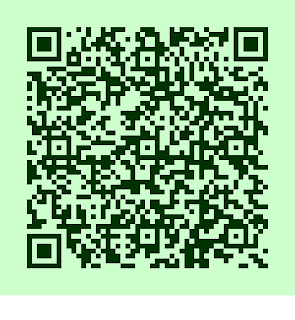 As you may know, I love QR Codes.
As you may know, I love QR Codes. Today, I read about a fun way to incorporate them into your classroom management system. You can create mystery motivators using QR Codes. When students earn a reward, they can choose a QR code from a basket. They can then scan it using an iPad and the Scan app to see what their reward is.
Click here to see some examples of premade ones. If this is something you think you'd want to try, let me know and I'd be happy to help you create them!
Tuesday, April 2, 2013
Monday, April 1, 2013
Mother's Day Contest
The Pioneer Press is having a contest to describe "Why you love your mom" in 50 words or less. This could be a great writing activity for any age - including yourself! You can submit pictures to go along with words as well. Entries are due on April 5th. Click here for more details.
Subscribe to:
Comments (Atom)















